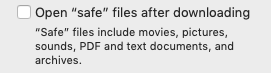Download troubleshooting
Download troubleshooting
You have purchased a track though you seem to have issues downloading your most recent purchase. This guide will help you out fixing this issue. Try to find your issue in the tabs below. If your issue isn’t listed don’t hesitate to create a support ticket so we can help you out. This article will be updated whenever we find new issues regarding the downloading of a track.
Can’t unpack my files (using a Mac)
If you are able to download the packs of a recently purchased pack but you are getting this error message:
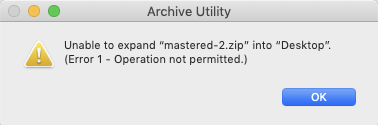
You might be working on a Mac running OSX. The standard unarchiving tool of OSX sometimes creates issues. Luckily there is an easy fix to this. There is a piece of freeware called The Unarchiver. (https://theunarchiver.com)
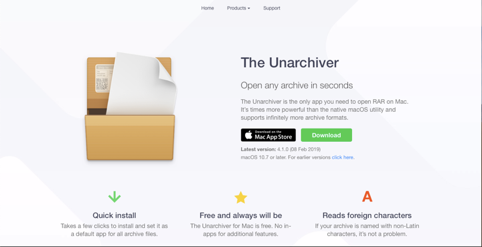
Please install this piece of free software and restart your system. You should now be able to successfully unpack the packs of the track you’ve just bought using The Unarchiver.
To open all packs by default with The Unarchiver right click on the Rar/Zip file and click “Get Info”. Find the "open with" tab. Select The Unarchiver. After this click on “Change All…” This will make sure you open all Rar/Zip files with The Unarchiver. Do make sure you do this with both a Rar file and a Zip file.
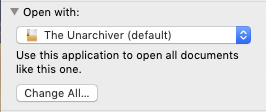
Sometimes you might get the “Archive Utility” error messages when you first try to download the packs. This has to do with a function within safari that tries to pack the packs directly upon downloading. To solve this issue you can use another browser or turn off the function “Open “safe” files after downloading” which can be found going to Preferences->General. This option should be ticked.